How To Delete Page In Word: Need to remove a page in Microsoft Word? Whether it’s a blank page at the end, a page break in the middle, or a whole page of content you no longer want, deleting it is usually quick. This guide shows a few easy ways that work on most Word versions for Windows and Mac. Use the Navigation Pane, the Go To trick, or show hidden formatting to spot page breaks and extra paragraph marks.
Follow the steps below in order; they solve most page problems fast, right away.
Step-By-Step Guide To Delete A Page In Word
Use the Navigation Pane (easy way)
- Open Word, go to the View tab and tick Navigation Pane.
- Click Pages and find the small picture (thumbnail) of the page you want to remove.
- Click it to jump there, then click in the document, select the content on that page and press Delete or Backspace.
Select the whole page with Go To
- Open Find & Replace, choose the Go To tab.
- Type page and press Enter (or use the Go To action). Word will select the whole page.
- Press Delete to remove everything on that page.
Remove a page break or section break
- Turn on formatting marks by clicking the ¶ (Show/Hide) on the Home tab.
- Look for Page Break or Section Break lines. Click them and press Delete.
- If a section break is needed for layout, replace it with a Continuous break (Layout > Breaks).
Delete a blank last page
- Click at the end of the document and press Backspace until the blank page goes away.
- If paragraph marks remain, select them (¶) and delete.
Troubleshooting And Quick Tips
- Table pushing an extra page? Select the paragraph mark after the table and set its font size to 1 or remove spacing; the extra page will often disappear.
- Header/Footer content causing a page? Double-click the header or footer and remove extra lines there.
- Can’t delete a section break? Switch it to Continuous or check headers (they may be linked).
- If Word is protected (read-only), turn off protection before editing.
- Mac users: same steps- use View > Navigation Pane and Edit > Find > Go To to select page.
- Final tip: Save and reopen Word after big deletes to make sure the layout resets.